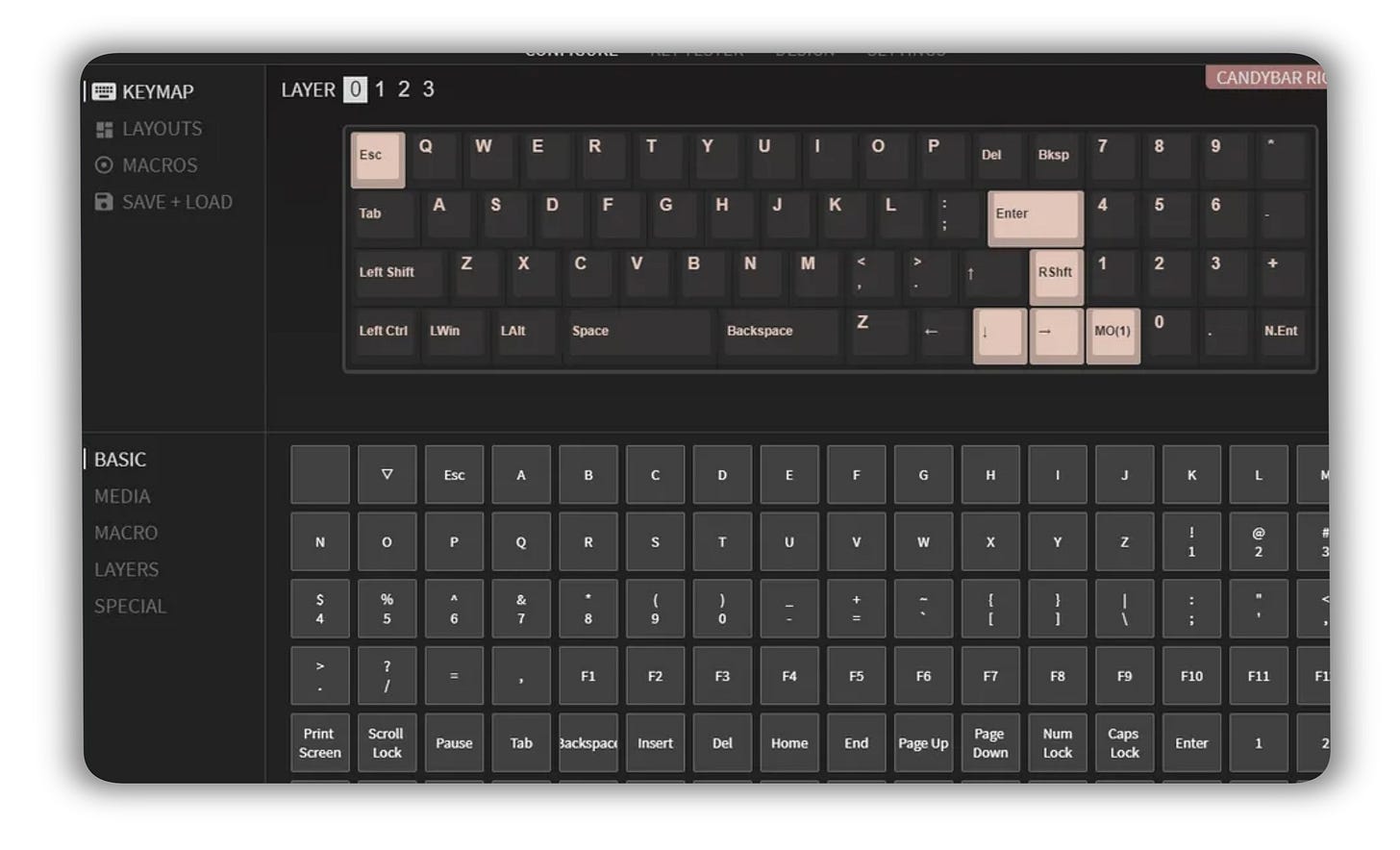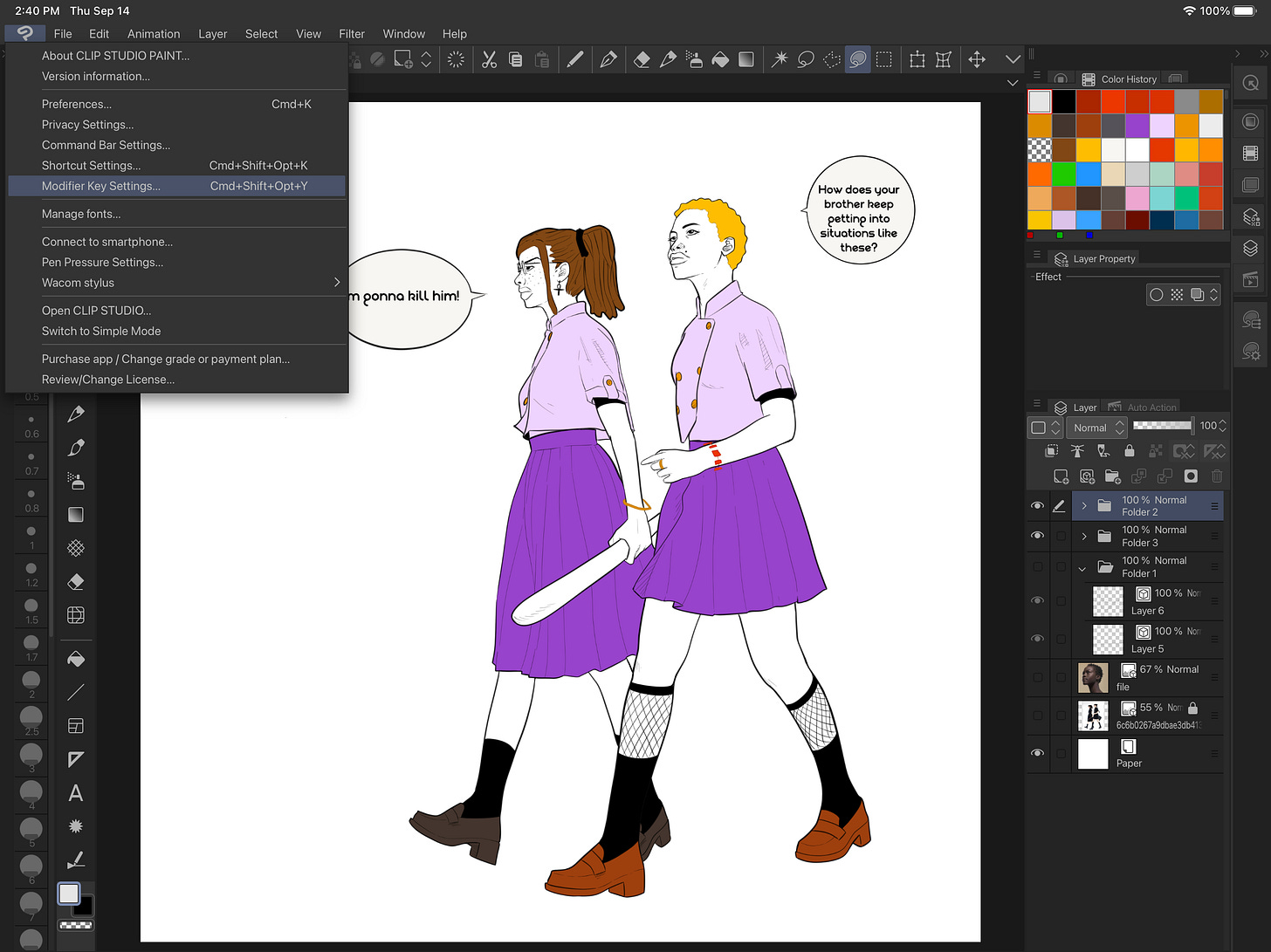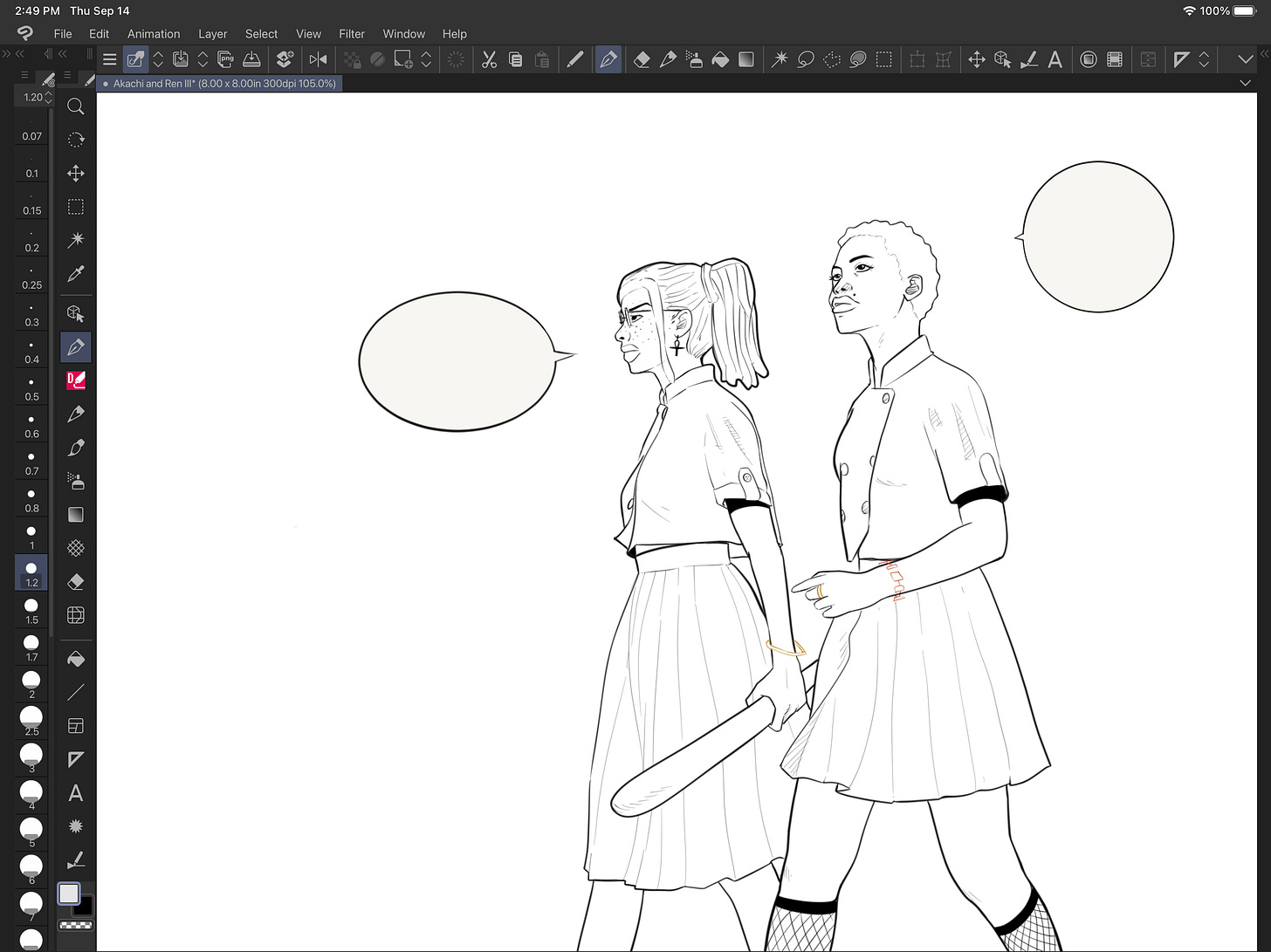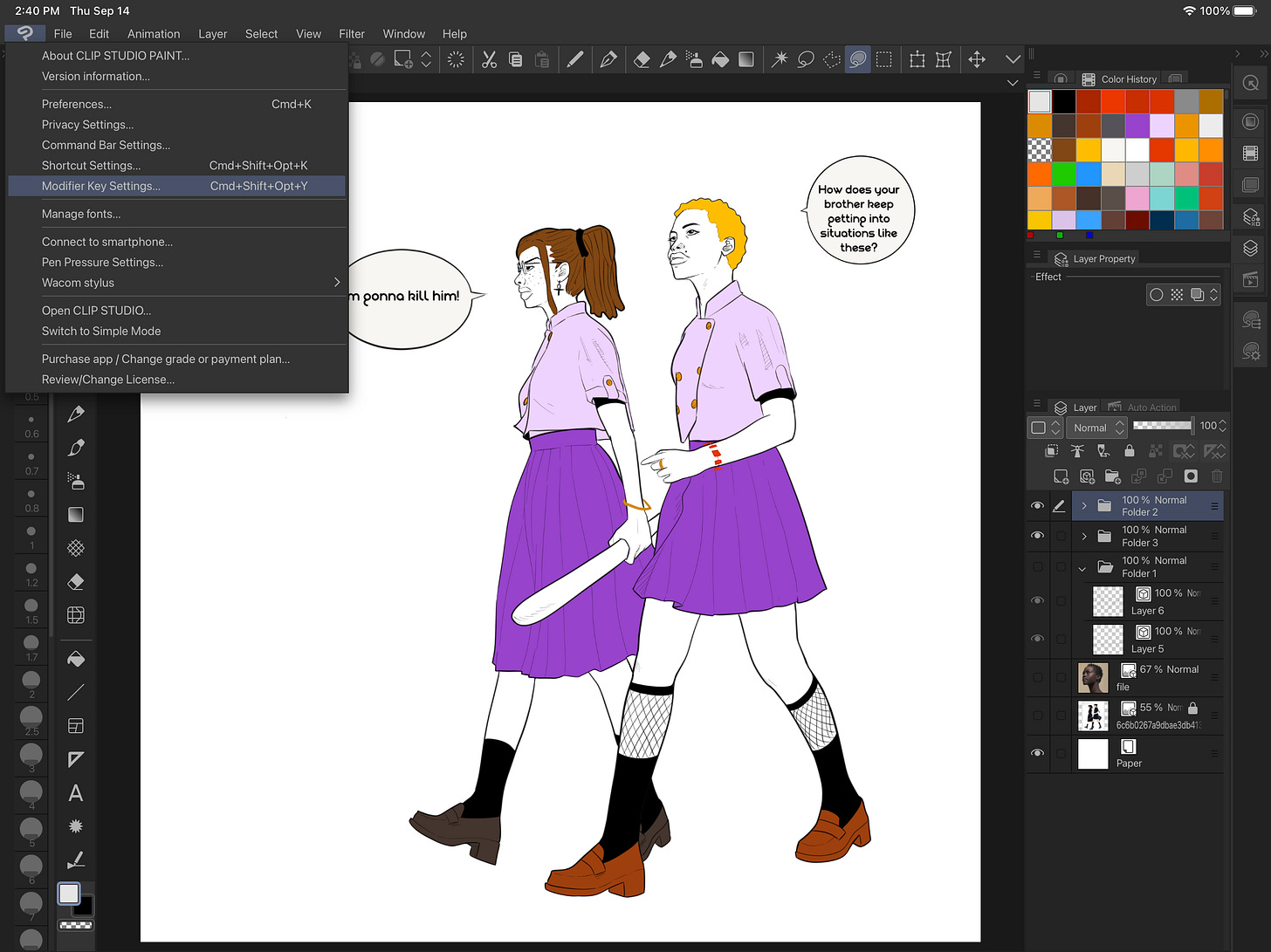Unleashing the Power of the Megalodon Macropad: A Digital Artist's Perspective
A game changer for creatives in search of precision
Efficiency and productivity are two important factors in any work environment, and they play a crucial role in the digital art industry. In this article, we'll be taking a closer look at the Megalodon Triple Knob 38% with OLED Screen and how it can help improve the efficiency and productivity of a digital artist's workflow.
Build Quality
The build quality of the Megalodon Triple Knob 38% Keyboard is excellent. The keyboard is rigid and well-made, with no scuffs or signs of poor quality control. It features three USB-C ports and an acrylic, semi-transparent bottom that gives the keyboard a unique and modern look. The OLED display is a great feature, displaying the current layer the keyboard is on, which is a great feature for artists who need to switch between different layers, for instance, for different applications. The three knobs on the 38 are perfect for adjustment tasks in creative software.
Standout Features
The Megalodon 38 is highly programmable, which is a big advantage for artists. It can be programmed using VIA, a web or downloadable app, allowing artists to remap keys to their specific needs. With 38 keys, the Megalodon Triple Knob 38% Keyboard offers a lot of programming freedom, making it ideal for artists who need to perform a variety of tasks without having to remember key combinations.
The standout features of the Megalodon Triple Knob 38% Keyboard are the three knobs, programmability, and OLED screen for layer view. The knobs are highly useful for performing repetitive tasks, such as reducing text size, changing layer opacity, or changing brush size. The programmability of the keyboard is also a big plus, allowing artists to remap keys to their specific needs. The OLED screen is a great feature, displaying the current layer the keyboard is on, making it easier for artists to remember which keymap they are on. That being said, Megalodon comes with a few nit-picky drawbacks.
Setbacks
The absence of Bluetooth or 2.4 GHz connectivity is very noticeable, especially if you are an on-the-go artist. The reason for its absence is unclear, but I believe it was a cost-effective decision made by the manufacturer. Despite this, the three USB-C ports provide options for artists to choose where they want their keyboard cable to go.
My Usage
Now that we’ve gotten past all the nitty-gritty details of the board, let’s talk about real-world usage from a digital art perspective. I use this macropad to draw predominantly in clip studio paint. This is why the keycaps are themed to look like clip studio paint icons. Having a library of keys to choose from significantly decreases the time off the canvas. What I mean by that is my pen stays on the screen more often. Since I have so many buttons, I can focus on the artwork at hand. Ha!
I draw on an iPad Pro 12.9 and a Huion Kamvas 22 Plus. Two completely different working environments. When picking a macropad, I always recommend getting something with knobs or encoders if you’re a creative. It makes flow tasks move smoothly. That being said, on the Kamvas, the 3 knobs are programmed to brush size, rotation, and zoom whereas on the iPad, I use my finger to zoom in and out and rotate. So the 2 extra knobs are used for opacity and cycling layers (I work with plenty of layers).
The keys are mapped to standard shortcuts like undo, redo (you could map these to a knob as well), cut, copy, paste, delete, and enter but there are some specific choices I made to reduce the time spent looking for keys. To preface, Clip Studio Paint allows more than one tool to have the same shortcut.
I mapped the fill tool and the pen tool for when I’m in the coloring phase. It allows for easy correction. For instance, when there is an incomplete line that causes the fill to bleed out on the whole canvas.
For the iPad, I need as much screen real estate so I don’t need the tool palette taking up space.
I programmed shortcuts to popup palettes which are windows that appear when a button is clicked and disappear when the pen touches the canvas. The palettes I have programmed are the color wheel and color history, layers, sub-tool, and tool property palettes.
Many artists don’t know clip studio has temporary tools. Like the popup palettes, they become accessible temporarily. These can be found under Clip Studio > Modifier Key Settings.
I have programmed the Command, Shift, and Alt/Opt keys for these functions. Holding these keys allows the canvas and other tools to behave differently.
Holding the command key down allows the object tool to activate which lets you ‘grab’ any layer on the canvas (except locked ones).
Holding the alt/opt key allows the select Add to selection lasso tool to behave as the Remove from selection lasso tool. This is nifty for situations where you’ve selected too much and need to cut something out. Rather than opening the palette, selecting the removal tool, performing the action, and then switching back, you get a one-click fix option, pun very much intended.
Furthermore, when the Move tool is activated, holding down alt/opt allows the tool to behave like a duplication tool. I use this in the composition phase. When I can’t decide where I want my characters to be on the page, I use this to test out multiple options without moving the original layer around.
The last uncanny shortcut I have is the convert layer key. Clip Studio has three different layer types, vector, raster, and image material. I mostly work on raster layers. I convert them sometimes, for instance, there are times when I’d like to make a specific layer a pattern.
The video above shows a conversion to a pattern without any shortcuts. It takes five actions to convert a layer to an image material layer.
By recording this step as an auto action, I can map 5 steps to one action and bind it to a single shortcut, a key press. As shown below.
The megalodon has plenty of actions on it but this one is the most time-efficient for my workflow. Auto actions are a whole other ball game in clip studio paint. I’ll dive deeper in a future post so stay tuned by subscribing, shameless plug, who cares? I do.
Final Thoughts
To conclude, the Megalodon 38 is an excellent tool for digital artists who want to improve their efficiency and productivity. With its unique look, outstanding build quality, and programmability, it's worth considering for any digital artist looking to streamline their workflow. It might be too big for artists with smaller workflows but the megalodon lineup is filled with boards of all sizes that suit your respective needs. So go out and make art…efficiently.
TIP - If you don't have a programmable keyboard, there are alternatives such as Karabiner Elements (Mac) and Autohotkey or Sharpkeys (Windows).